Your information saved successfully.
Widget Input Fields
Define the information required from customers
Want to make a phone number required at check in? Or display a pre-defined set of notes to customers? These are a few of several options you can customize based on the information you'd like from customers when they use your web widget from their computer or phone.
Your choices for these Input Fields determine what the guest will see following their selection of whether to make a reservation or waitlist request.
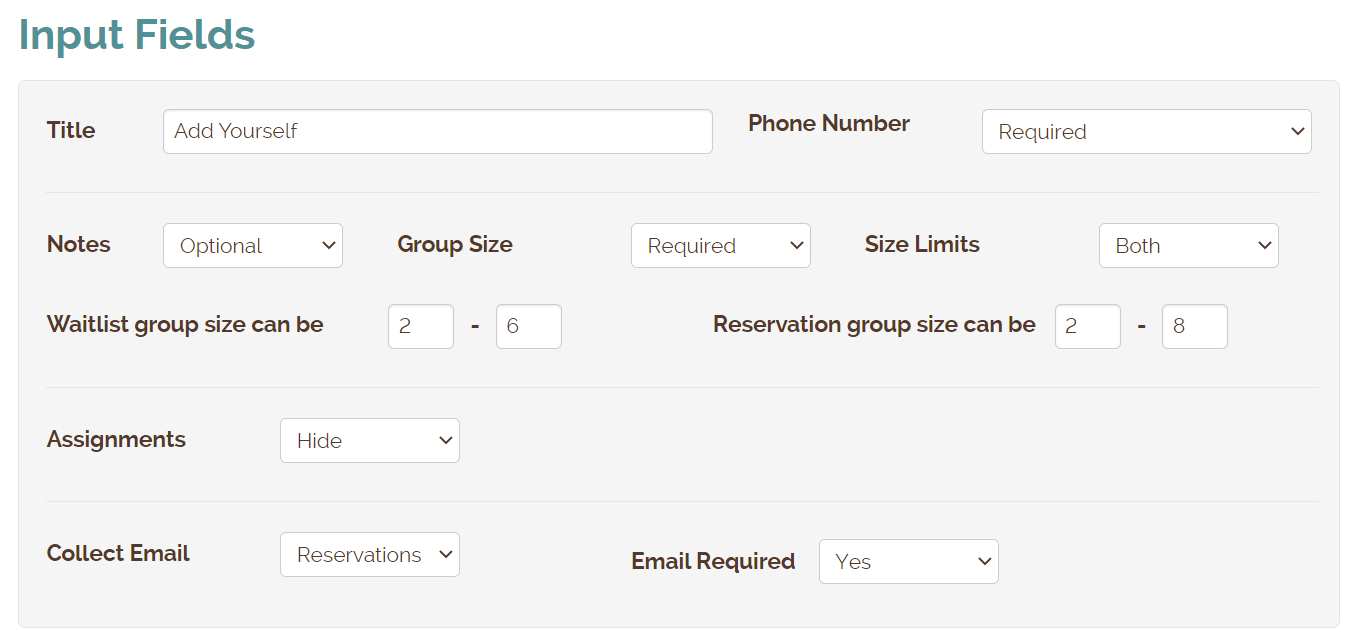
The options are quite straight-forward:
Pro & Platinum subscriptions include additional options:
Widget Settings
As a reminder on where to edit these settings, login to your account at Waitlist Me and go to Account > Settings > Add Yourself. As you choose different options and save them, use the Page link at the top to see the updates in real time.
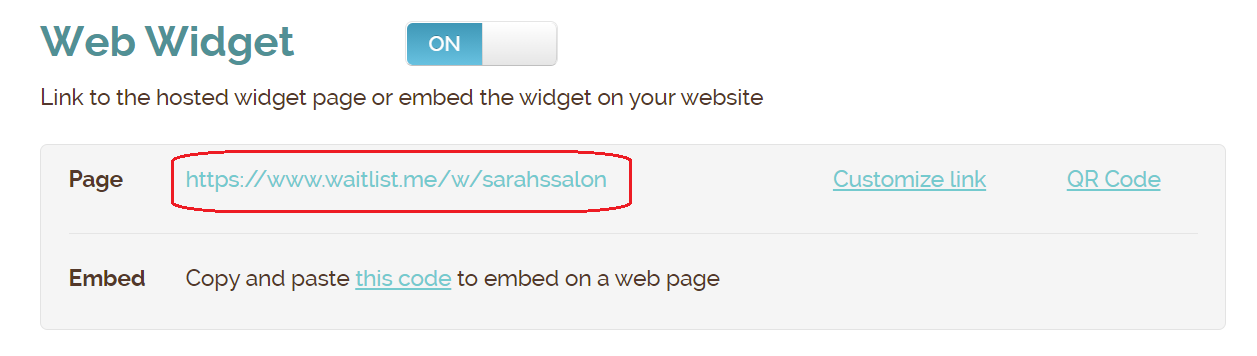
Back to web widget main page.
Your choices for these Input Fields determine what the guest will see following their selection of whether to make a reservation or waitlist request.
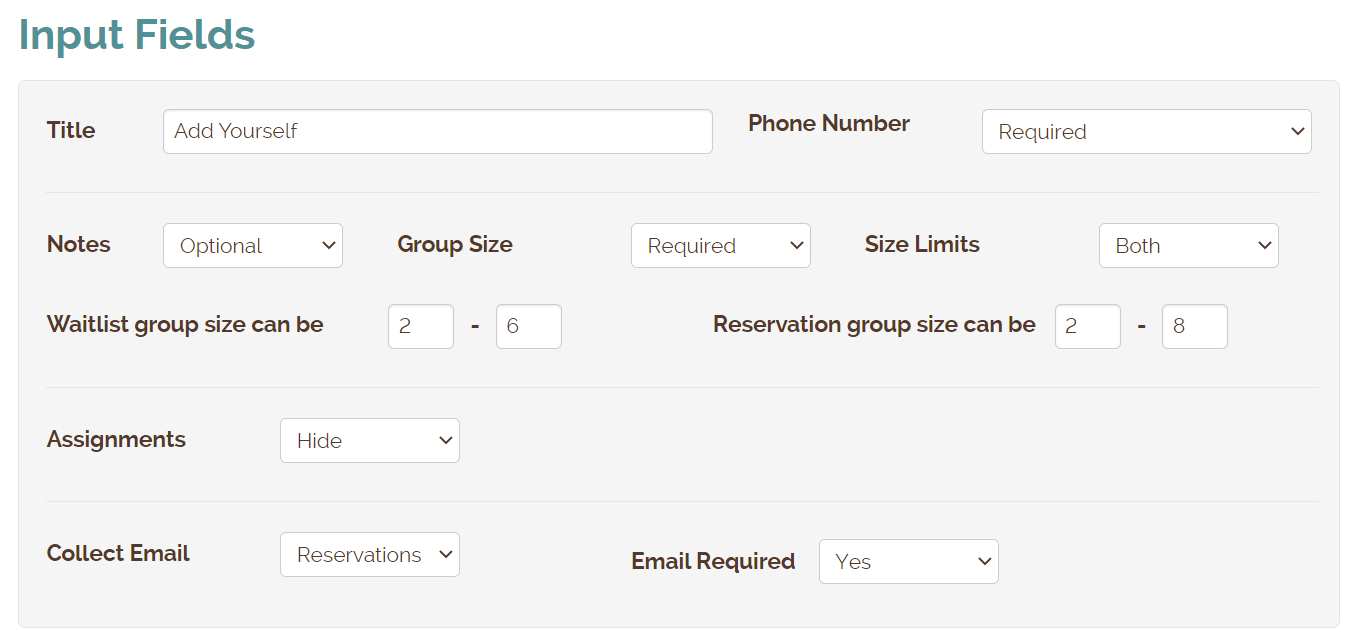
The options are quite straight-forward:
- Change the text in the title field to display in the input box header
- Choose whether the phone number is required, optional, or hide the field completely.
- Choose to have guests enter their email for waitlist, reservations, or both, and also make the field required or optional.
- Hide the group size if you don’t need it (if your business serves individuals rather than groups).
- Choose if you want the notes field displayed, and if so, whether you want customers to have access to your predefined list of Quick Notes. These can be required or optional.
Pro & Platinum subscriptions include additional options:
- Enable minimum and maximum party size restrictions for waitlist and reservation requests.
- If you'd like customers to choose an Assignment, enable this option, and you can change the wording of this field. For example you might label the field as "Staff" if you'd like to give an option to request a specific staff member.
- Schedule reminder emails for reservations/appointments.
Widget Settings
As a reminder on where to edit these settings, login to your account at Waitlist Me and go to Account > Settings > Add Yourself. As you choose different options and save them, use the Page link at the top to see the updates in real time.
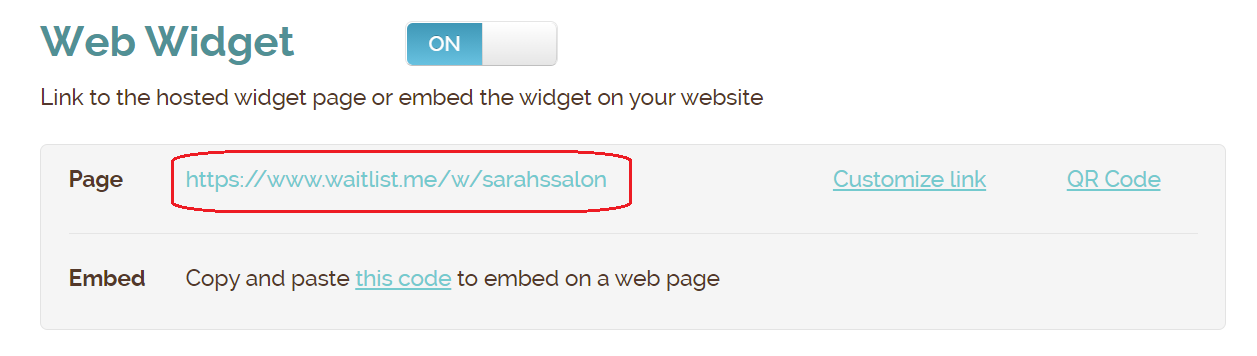
Back to web widget main page.
