Your information saved successfully.
Table Section Management
The intuitive way to manage table sections and layouts
Waitlist Me has two options for effective table management. Pro's grid view makes it simple to know the best place to seat your next customer. Our unique approach to section management blends psychology, data science, and cutting-edge design principles to create an intuitive tool that restaurant staff can pick up in a few minutes and enjoy using. See how it works in this video:
The old way of scribbling on a laminated floor plan with a grease pen is messy and inefficient. It’s hard to estimate wait times and optimize table assignments without seeing key information like how long tables have been occupied.
Look how simple it is when you group tables into a framework where the data can work for you, and you can read key information naturally like a book, in ordered lines, from top to bottom and left to right.
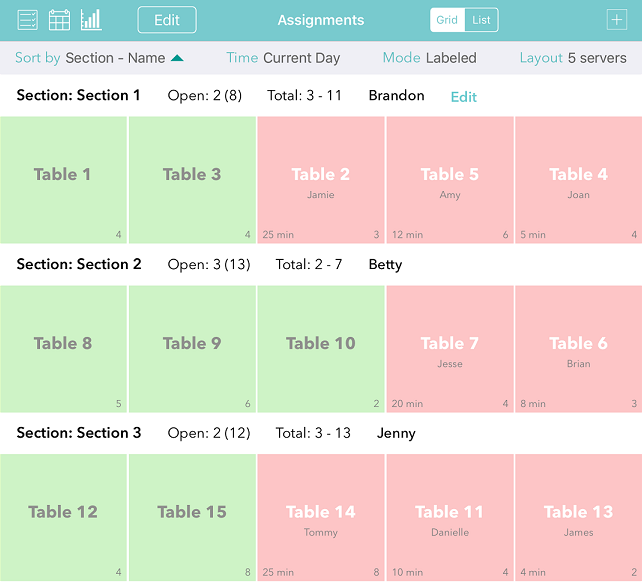
Tables are grouped by sections, and sorted by availability to make comparisons and decisions simple. The open tables for each section stand out in green on the left. Tables that have been occupied the longest show first, with the time displayed in the lower left. So it is easy to do a quick scan within a section to see how busy it is, as well as compare across sections.
Tapping on a table will bring up an action bar for adding customers to tables, clearing tables when done, changing table statuses, and more.
And you can use the Stats button on the upper left to see more metrics on exactly how many groups/people each server has had for the shift.
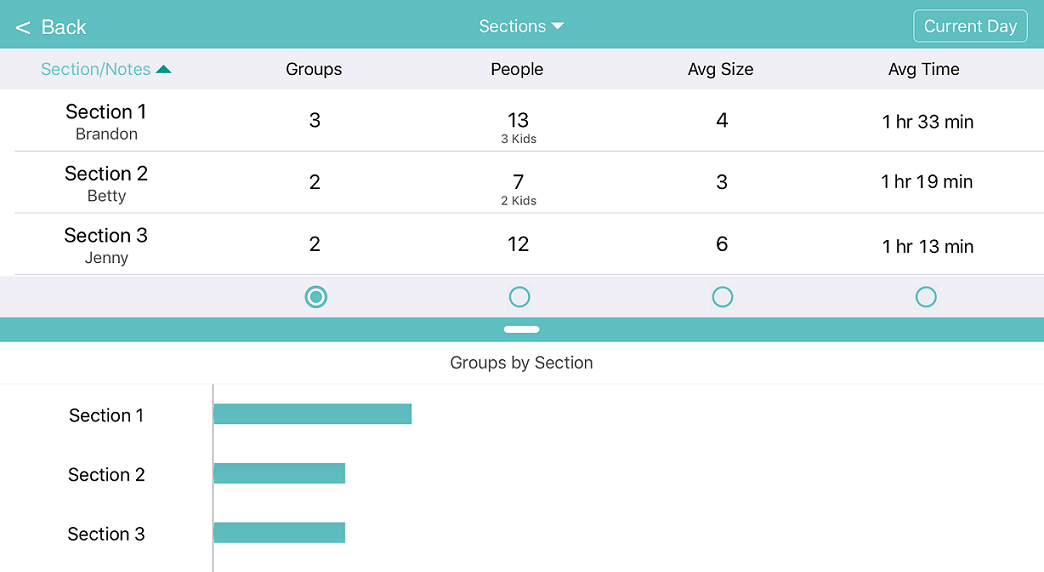
Upgrade to the Platinum Plan if you prefer an easy, interactive floorplan view. You can see the shape and location of every table in your restaurant. You can also see which tables are available, which ones are occupied, and how long they’ve been seated.
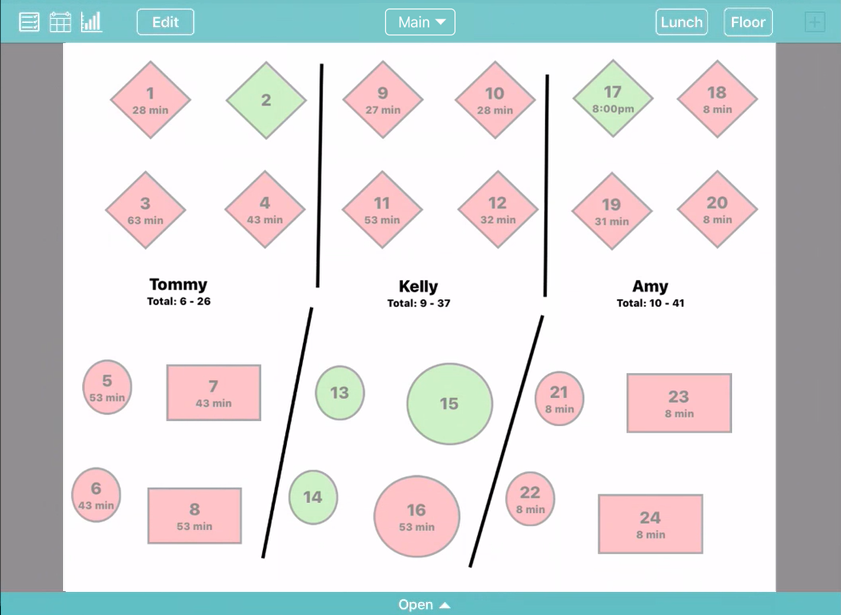
Define your sections with dividing lines, color codes, or both. Keep track of who’s working in which area and how many parties and people they’ve served. Easily scroll across your floorplan, or zoom in for a closer look. Or, access other floorplans—for your main dining room, your patio, or whatever spaces you need.
If you organize your tables and sections differently by day or time, Waitlist Me also gives you the flexibility to switch between different layouts. For example, you might divide tables into 6 sections for a busy weekend night, but only need 3 for a regular weekday night. By tapping on the Layouts link in the top right, you can choose from among your saved layouts to regroup your tables and sections on the fly.
Creating and editing layouts is easy to do in the app settings under Manage Assignments. This page will walk you through it.
Once your sections are set up, use the Edit button on the upper left if you need to make quick changes. Or if you do a server rotation instead of sections, see for this page setting that up.
Split screen mode will let you manage your waitlist and assignments from the same screen on a tablet.
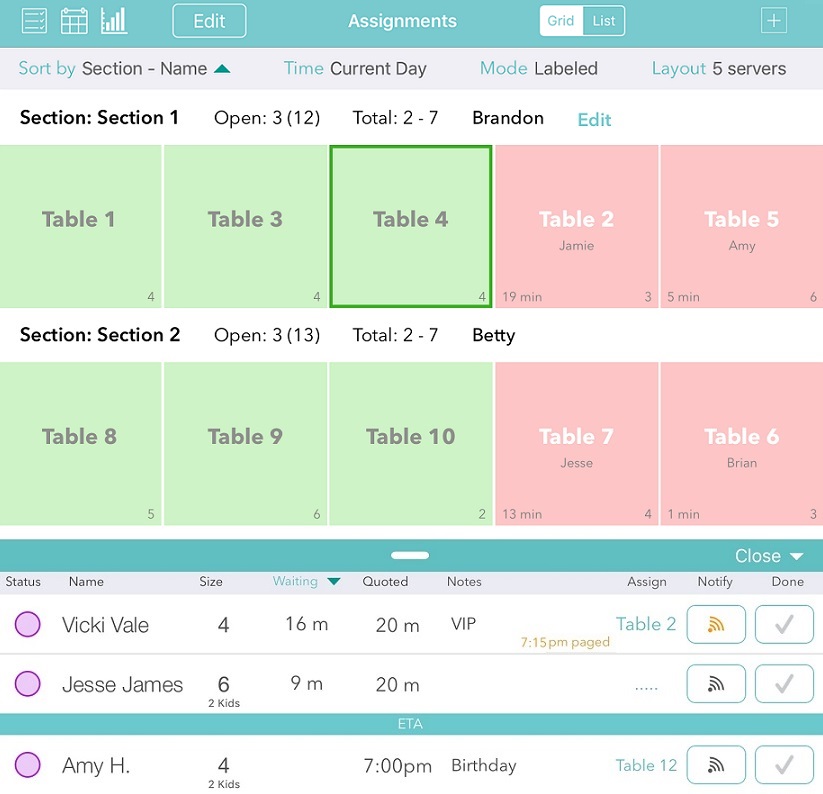
With Waitlist Me’s table management features, your customers will get better service, with less waiting. Your employees will get their fair share of the work, and the tips. And you’ll have a more efficient restaurant, and a more profitable business.
Stop struggling with floor maps. Take control of your tables, and your business, with Waitlist Me.
The old way of scribbling on a laminated floor plan with a grease pen is messy and inefficient. It’s hard to estimate wait times and optimize table assignments without seeing key information like how long tables have been occupied.
Look how simple it is when you group tables into a framework where the data can work for you, and you can read key information naturally like a book, in ordered lines, from top to bottom and left to right.
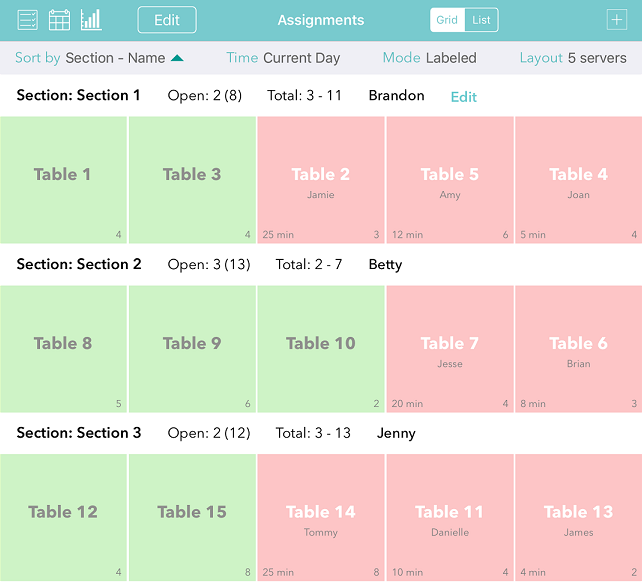
Tables are grouped by sections, and sorted by availability to make comparisons and decisions simple. The open tables for each section stand out in green on the left. Tables that have been occupied the longest show first, with the time displayed in the lower left. So it is easy to do a quick scan within a section to see how busy it is, as well as compare across sections.
Tapping on a table will bring up an action bar for adding customers to tables, clearing tables when done, changing table statuses, and more.
And you can use the Stats button on the upper left to see more metrics on exactly how many groups/people each server has had for the shift.
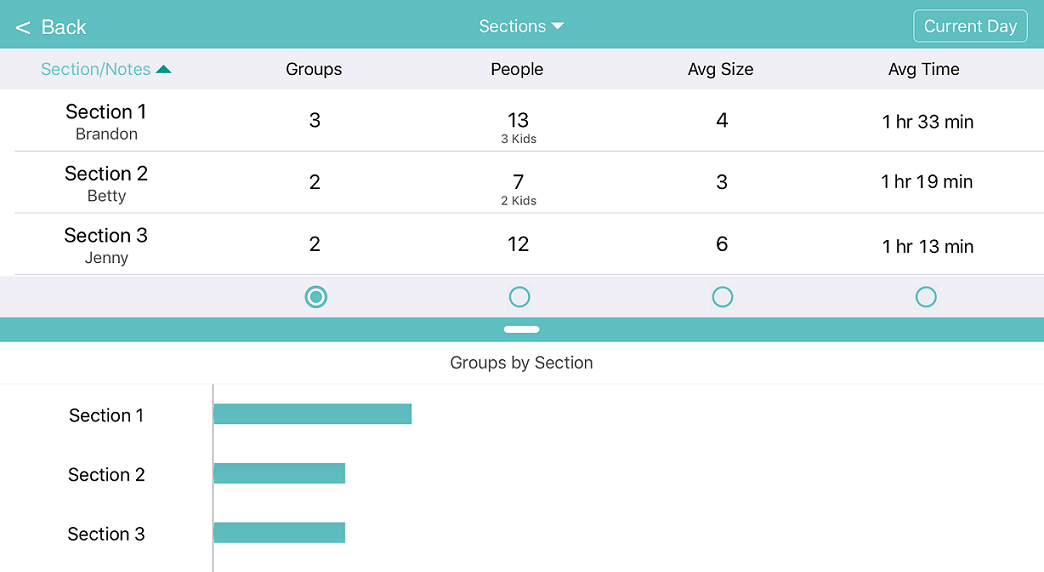
Upgrade to the Platinum Plan if you prefer an easy, interactive floorplan view. You can see the shape and location of every table in your restaurant. You can also see which tables are available, which ones are occupied, and how long they’ve been seated.
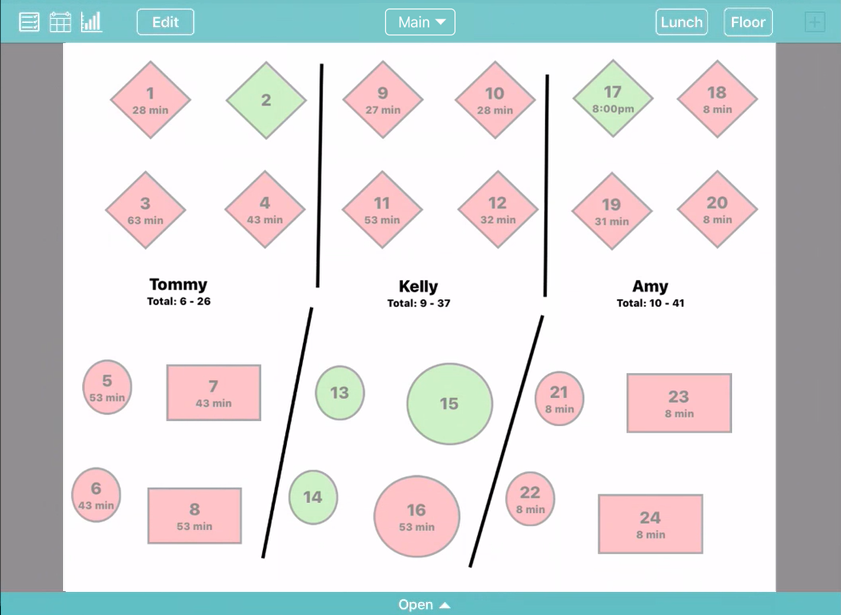
Define your sections with dividing lines, color codes, or both. Keep track of who’s working in which area and how many parties and people they’ve served. Easily scroll across your floorplan, or zoom in for a closer look. Or, access other floorplans—for your main dining room, your patio, or whatever spaces you need.
If you organize your tables and sections differently by day or time, Waitlist Me also gives you the flexibility to switch between different layouts. For example, you might divide tables into 6 sections for a busy weekend night, but only need 3 for a regular weekday night. By tapping on the Layouts link in the top right, you can choose from among your saved layouts to regroup your tables and sections on the fly.
Creating and editing layouts is easy to do in the app settings under Manage Assignments. This page will walk you through it.
Once your sections are set up, use the Edit button on the upper left if you need to make quick changes. Or if you do a server rotation instead of sections, see for this page setting that up.
Split screen mode will let you manage your waitlist and assignments from the same screen on a tablet.
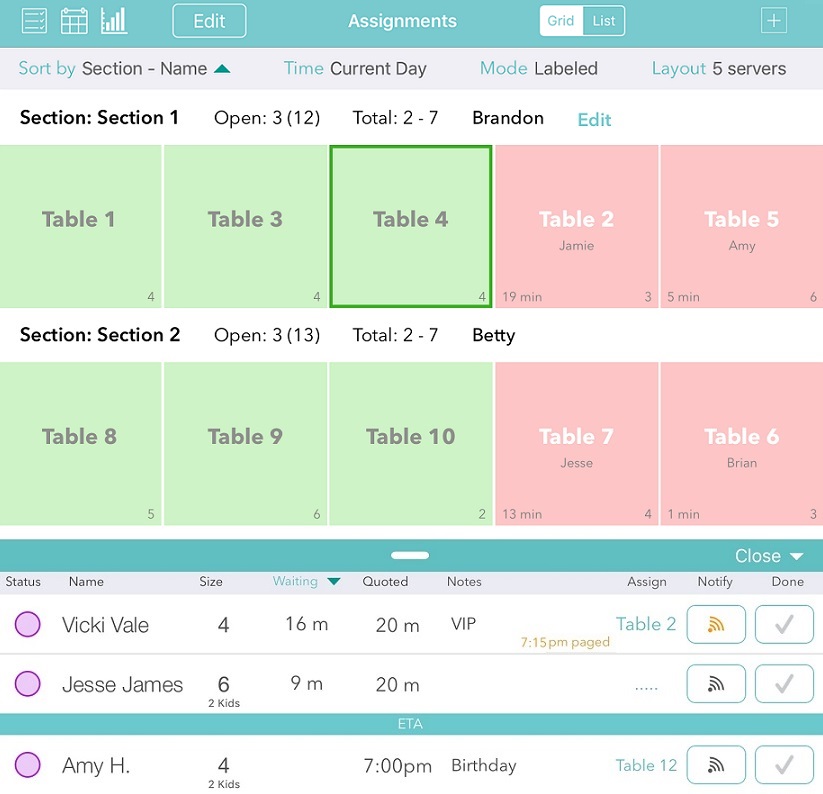
With Waitlist Me’s table management features, your customers will get better service, with less waiting. Your employees will get their fair share of the work, and the tips. And you’ll have a more efficient restaurant, and a more profitable business.
Stop struggling with floor maps. Take control of your tables, and your business, with Waitlist Me.
