Su información se guardó exitosamente.
Table Management and Duration Rules
Advanced scheduling based on table availability and visit duration
Waitlist Me offers several features for scheduling reservations and managing availability with simple business rules and scheduling limitations.
For advanced availability management, the duration rules in Waitlist Me Platinum provide more flexibility in setting different duration times by day and time as well as individually. Adding more control in defining how long guests stay at tables improves the reliability of finding open tables and helps prevent double booking and other scheduling mistakes. It is also easy to see availability and the estimated times guests will be scheduled in the calendar view.
Settings – Duration rules work with the Business Hours features to allow different default durations to be set by group size and by time of day. To turn on Duration rule features go to Settings > Add Yourself > Business Hours and tap on Duration Rules at the top.
Creating a rule - Define the average times you’d expect guests to stay at your business and whether there is a difference by party size. The size groupings and times are customizable. [image – create rule]
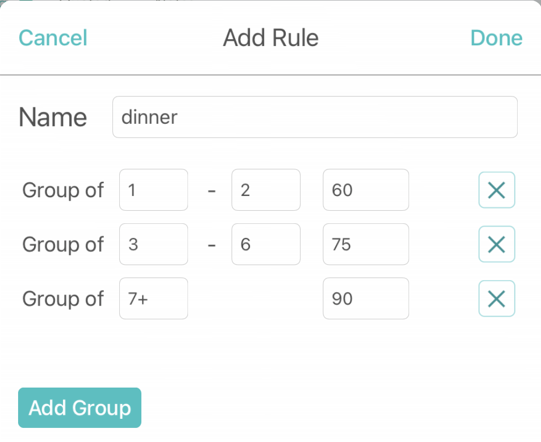
Managing rules - You can set up multiple rules if the amount of time customers may stay at your business varies by day or time. For example, you might have different rules for lunch and dinner. You can then apply the rules to different time periods in your business hours. Setting a default rule makes it easy to use the same rule for any time that you haven’t set an individual rule. In the example, a rule for regular hours is the default and there are different dinner and brunch rules for when visit times are different on the weekends
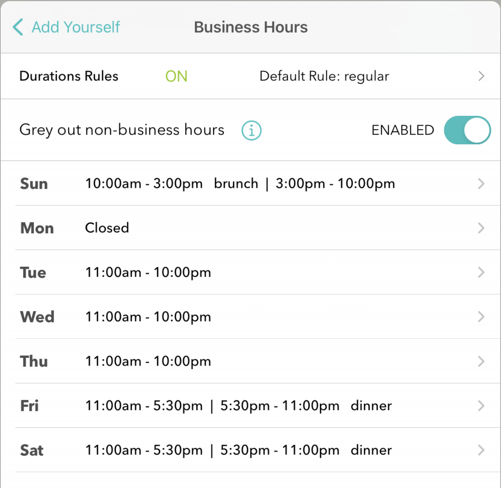
Calendar view – When using the duration rules and custom durations, you can easily see your availability in the calendar view. The tables that are occupied are blocked out in red for the times occupied. Pressing on an existing reservation allows you to edit the details or reschedule.
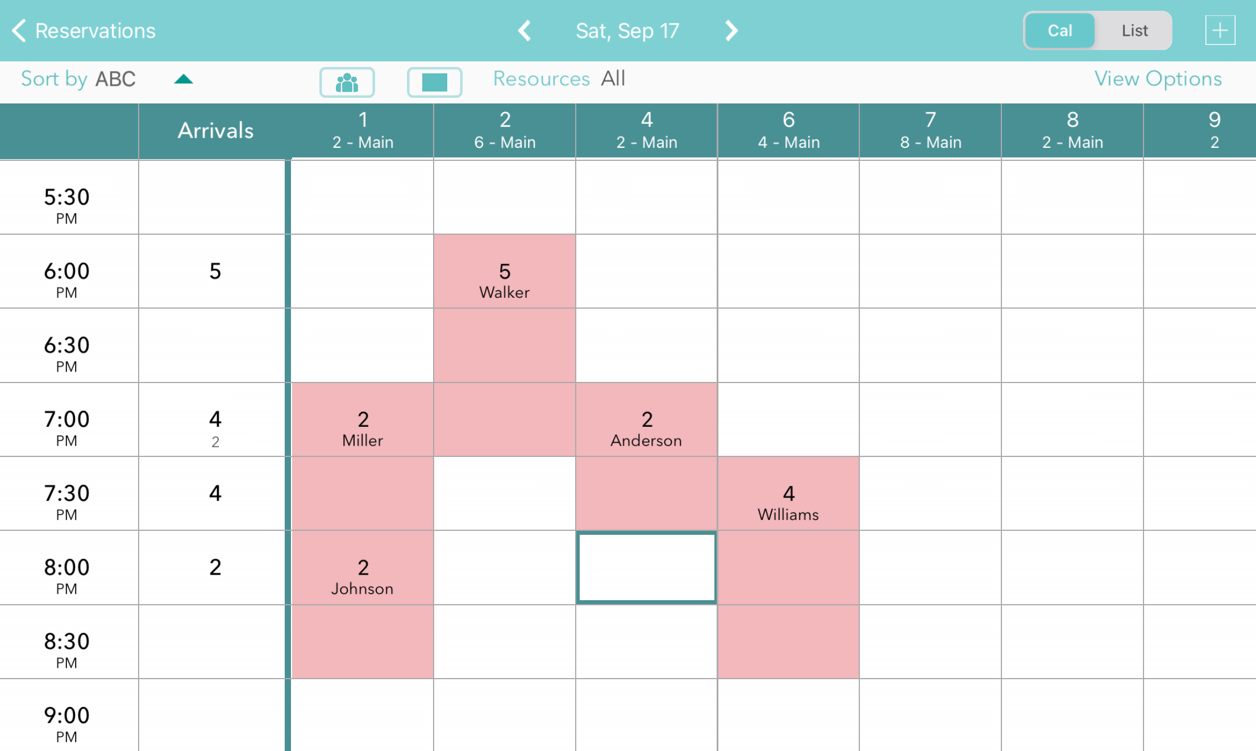
Scheduling guests - Press on an open area in the calendar to schedule a customer for the time and table of the area selected. Or press the plus button at the top and select a time and table. In both cases the duration will automatically be displayed based on the duration rules for the time and party size. This duration can also be changed manually.
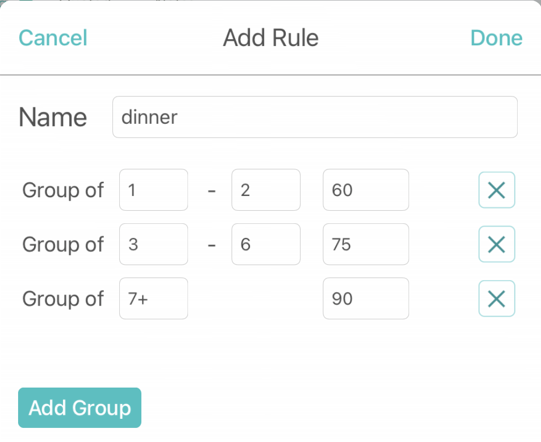
In the table selection view, tables that already have reservations at the time selected will display in red along with a time. If you try to schedule at an overlapping time a warning message will be displayed but can be ignored if needed in some circumstances.
Here is a video of how it works
For advanced availability management, the duration rules in Waitlist Me Platinum provide more flexibility in setting different duration times by day and time as well as individually. Adding more control in defining how long guests stay at tables improves the reliability of finding open tables and helps prevent double booking and other scheduling mistakes. It is also easy to see availability and the estimated times guests will be scheduled in the calendar view.
Settings – Duration rules work with the Business Hours features to allow different default durations to be set by group size and by time of day. To turn on Duration rule features go to Settings > Add Yourself > Business Hours and tap on Duration Rules at the top.
Creating a rule - Define the average times you’d expect guests to stay at your business and whether there is a difference by party size. The size groupings and times are customizable. [image – create rule]
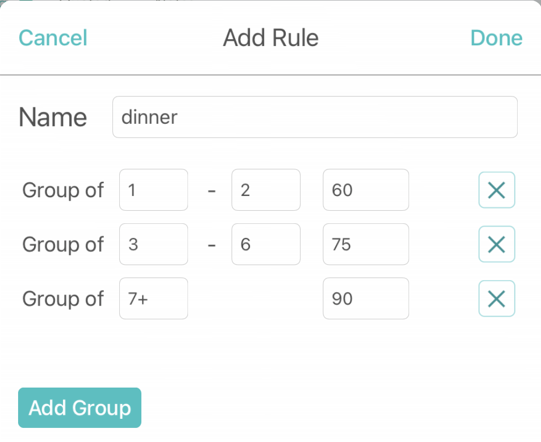
Managing rules - You can set up multiple rules if the amount of time customers may stay at your business varies by day or time. For example, you might have different rules for lunch and dinner. You can then apply the rules to different time periods in your business hours. Setting a default rule makes it easy to use the same rule for any time that you haven’t set an individual rule. In the example, a rule for regular hours is the default and there are different dinner and brunch rules for when visit times are different on the weekends
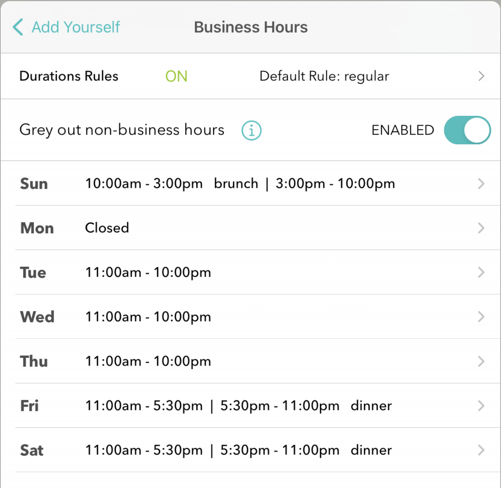
Calendar view – When using the duration rules and custom durations, you can easily see your availability in the calendar view. The tables that are occupied are blocked out in red for the times occupied. Pressing on an existing reservation allows you to edit the details or reschedule.
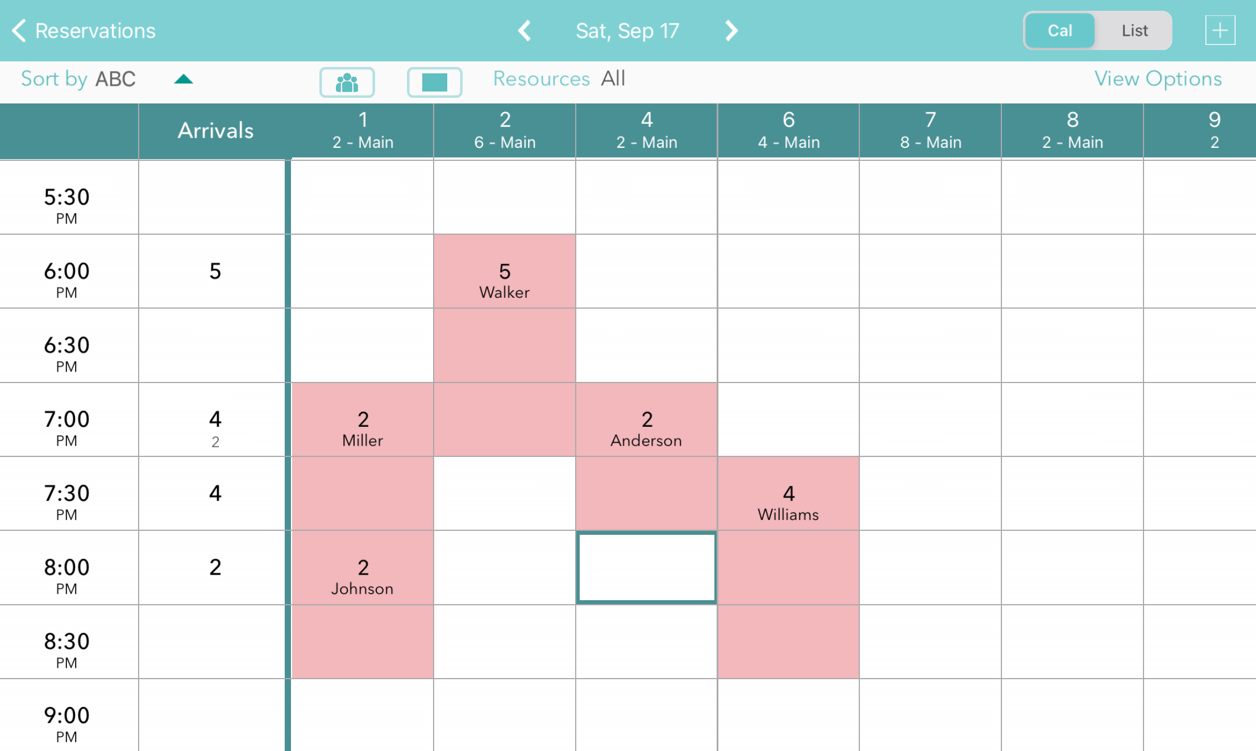
Scheduling guests - Press on an open area in the calendar to schedule a customer for the time and table of the area selected. Or press the plus button at the top and select a time and table. In both cases the duration will automatically be displayed based on the duration rules for the time and party size. This duration can also be changed manually.
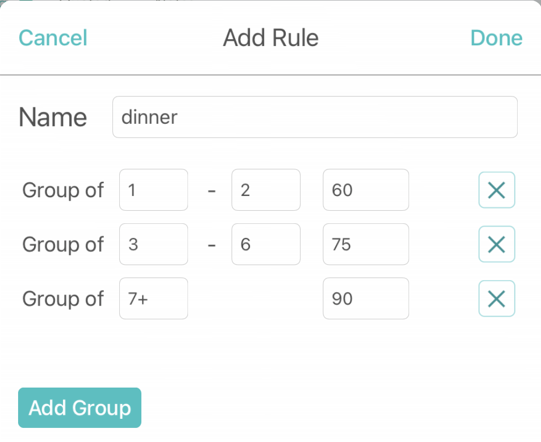
In the table selection view, tables that already have reservations at the time selected will display in red along with a time. If you try to schedule at an overlapping time a warning message will be displayed but can be ignored if needed in some circumstances.
Here is a video of how it works
